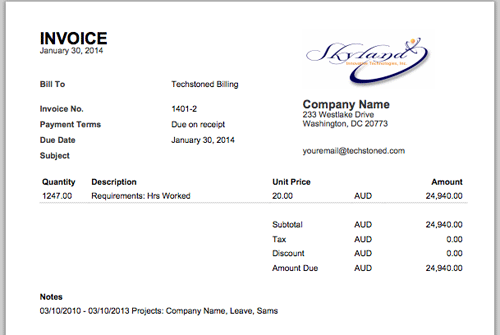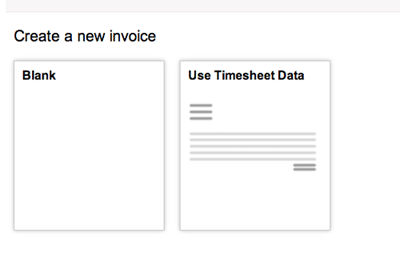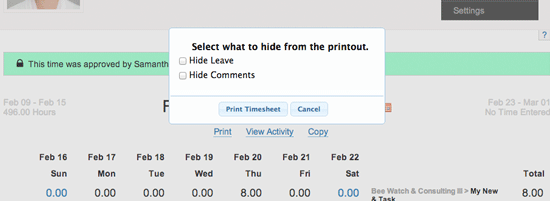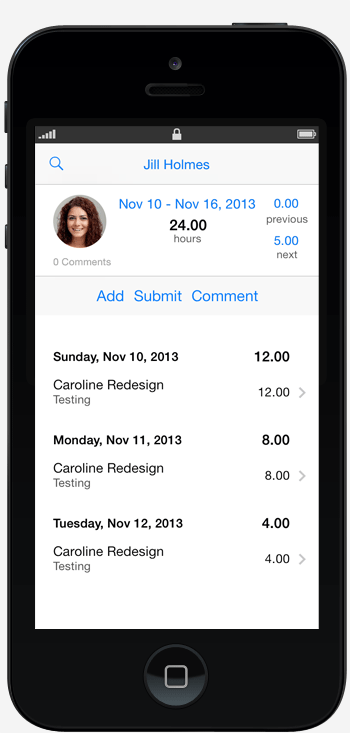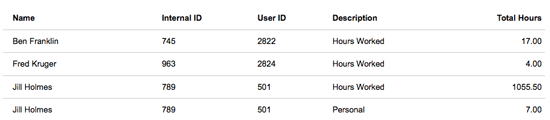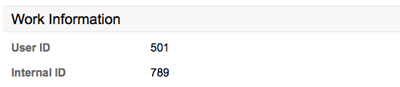How it worked before
Leave accruals had to apply to all users and was based only on the hire date of a user. Accruals also had to occur weekly and were triggered by each weeks approval.
How it works now
Starting today leave policies are totally flexible. You can define a leave policy to accrue daily, weekly, monthly, or yearly. You can also apply a policy to a single person, multiple people, or all people. There is also a feature to limit the total amount a user may accrue. And for companies with carry-over limits, we introduced a feature for you to set the maximum number of hours that a person carry over into the new year. Accruals occur at midnight based on the timezone you set in your company profile.
All your previous leave policies are intact and unchanged. We migrated the assignments and defaulted the Max Accrual and Max Carry Over to 3000 hours. Visit the leave section to make any adjustments.
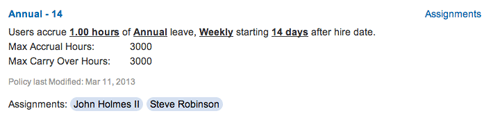
This update will make leave management easier to understand and more flexible for your organization. We hope you enjoy!