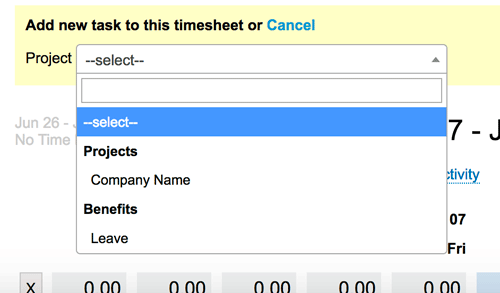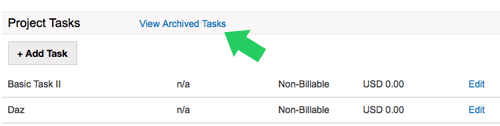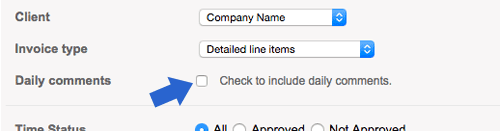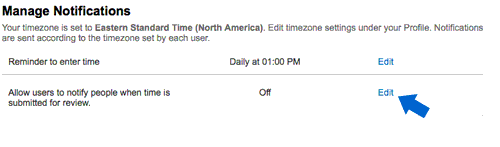In the dynamic world of architecture, efficiency and organization are paramount. Architects often find themselves juggling numerous projects, deadlines, and client demands simultaneously. In such a demanding environment, the ability to effectively track time, manage tasks, and allocate resources can make all the difference between success and setbacks. This is where timesheet software like WeWorked steps in, offering architects a powerful tool to streamline their workflows and optimize productivity.
Streamlined Time Tracking
One of the primary benefits of using timesheet software like WeWorked is its ability to streamline time tracking. Architects typically work on multiple projects simultaneously, each with its own unique set of tasks and deadlines. Keeping track of the time spent on each project manually can be tedious and prone to errors. Timesheet software automates this process, allowing architects to effortlessly log their billable hours for each project in real-time.
By accurately tracking time spent on various tasks, architects gain valuable insights into their productivity levels and can make informed decisions about resource allocation. This data can also be leveraged for accurate billing, ensuring that clients are billed correctly for the work done.
Task Management and Prioritization
In the fast-paced world of architecture, effective task management is essential for staying on top of deadlines and delivering projects on time. Timesheet software like WeWorked offers robust task management features that enable architects to create, assign, and prioritize tasks effortlessly. By centralizing task management within the software, architects can ensure that everyone on the team is on the same page regarding project objectives and deadlines.
Moreover, timesheet software allows architects to track the progress of tasks in real-time, identify potential bottlenecks, and allocate resources accordingly. This proactive approach to task management helps architects stay ahead of schedule and deliver high-quality work consistently.
Resource Allocation and Budgeting
Effective resource allocation is crucial for the success of any architectural project. Timesheet software provides architects with a comprehensive overview of resource utilization, allowing them to identify areas where resources are underutilized or overallocated. By analyzing this data, architects can optimize resource allocation to ensure that projects are completed on time and within budget.
Furthermore, timesheet software like WeWorked offers robust budgeting features that enable architects to set project budgets, track expenses, and monitor project costs in real-time. By having a clear view of project expenses, architects can make informed decisions about resource allocation and identify potential cost-saving opportunities.
Enhanced Collaboration and Communication
Collaboration is key to the success of any architectural project, and timesheet software plays a crucial role in facilitating collaboration among team members. Timesheet software provides architects with a centralized platform where they can communicate, share files, and collaborate on projects in real-time. By fostering collaboration, timesheet software helps architects harness the collective expertise of their team members and deliver projects more efficiently.
Moreover, timesheet software offers built-in communication tools such as messaging and commenting, allowing team members to communicate seamlessly without switching between multiple platforms. This streamlined communication ensures that everyone on the team is on the same page regarding project objectives, deadlines, and deliverables.
Conclusion
In conclusion, timesheet software like WeWorked offers architects a powerful tool to streamline their workflows, optimize productivity, and deliver projects more efficiently. By automating time tracking, simplifying task management, facilitating resource allocation, and enhancing collaboration, timesheet software empowers architects to focus on what they do best – designing innovative and inspiring spaces. With the architectural industry becoming increasingly competitive, adopting timesheet software is no longer a luxury but a necessity for architects looking to stay ahead of the curve and deliver exceptional results.