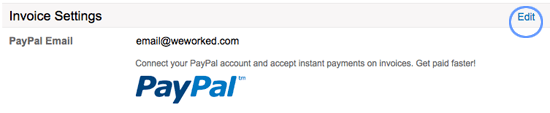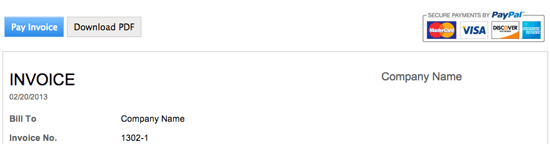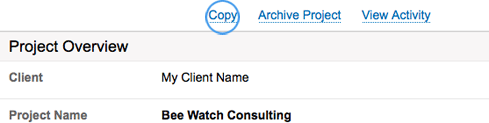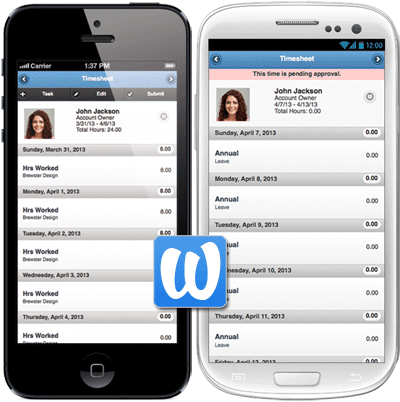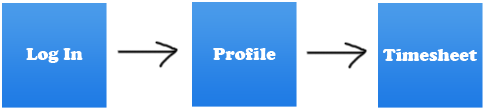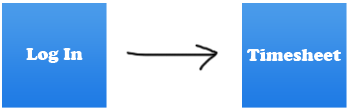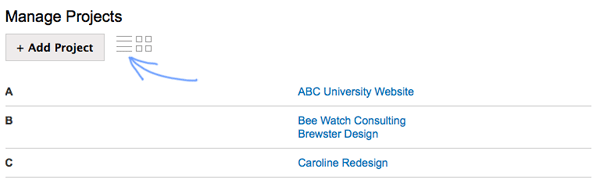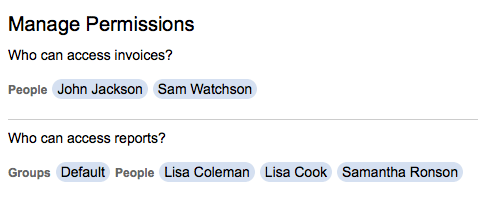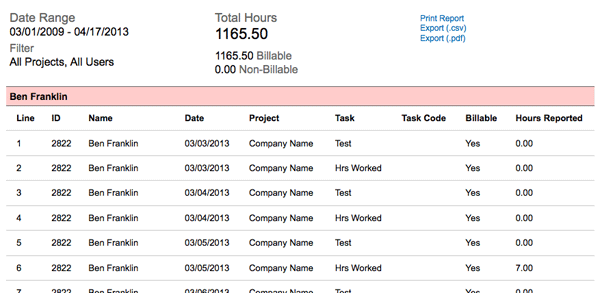WeWorked is all about capturing time and saving you time. Most people do not like to complete a timesheet, so we are adding improvements that make timesheets easier to use. Today we are introducing the Copy Timesheet feature that allows you to, with the click of a button, copy tasks or tasks and hours from a timesheet to the upcoming week. This is great for teams that work on a lot of projects and tasks. Now you do not have to add all of those tasks each week. We are really excited about this enhancement and hope you enjoy it.
Copying a timesheet is simple. The only requirement is that you have not entered time for the upcoming week. View a timesheet and click Copy.
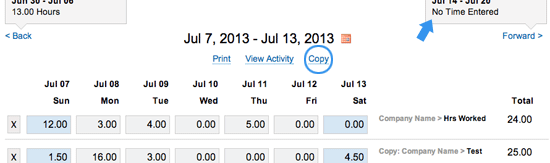
Select what you wish to copy the click Copy Timesheet. That’s it!
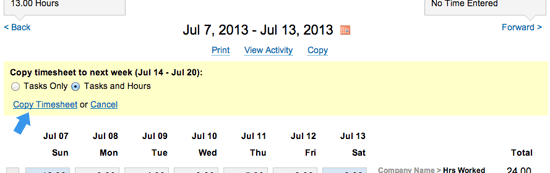
Show us you like the direction we are going by “Liking” us on Facebook or clicking Google+ the next time you log in to WeWorked.