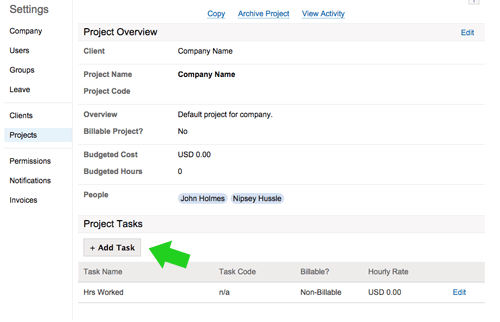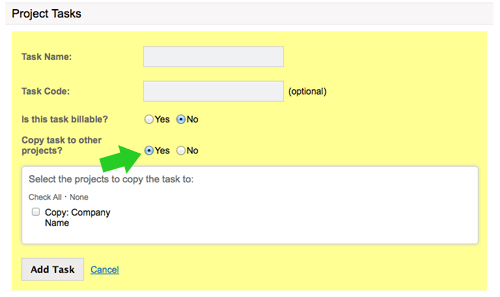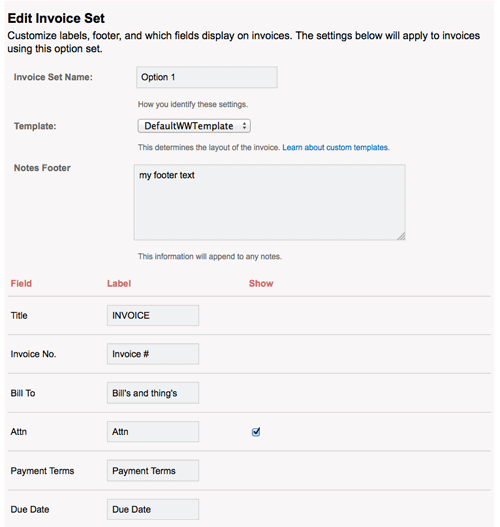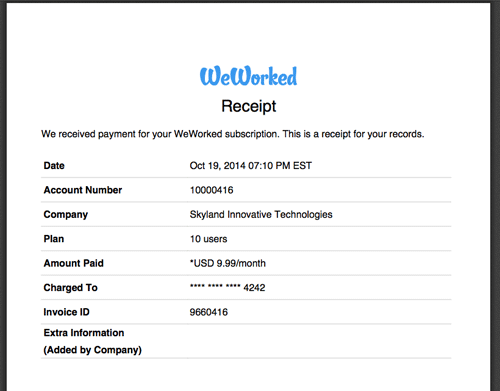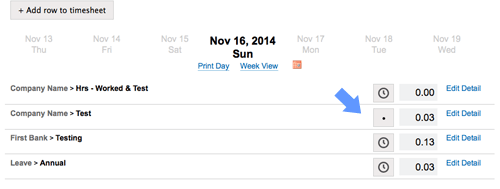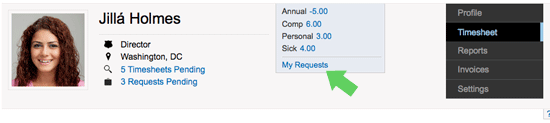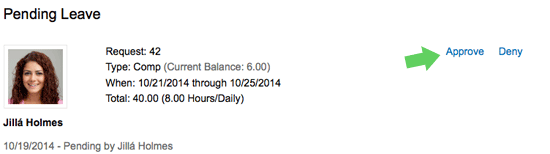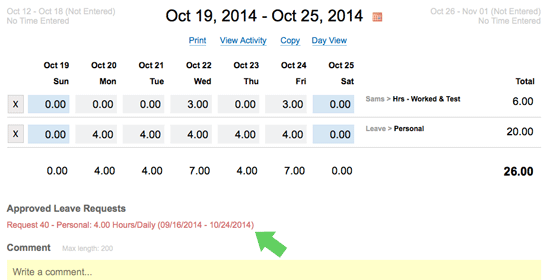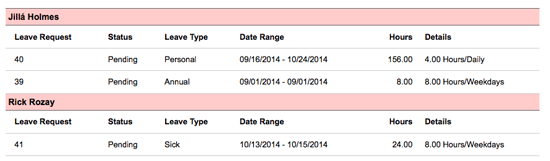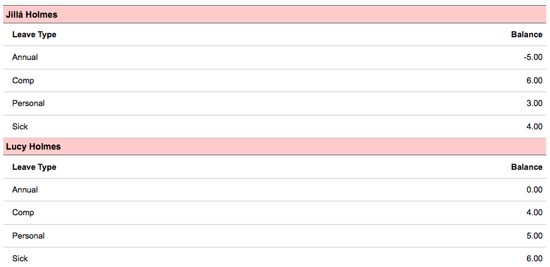We are proud to introduce a bundle of new features today. All of these features are in response to feedback we have received from customers and visitors to the site. We hope everyone benefits in some way from one or more of these enhancements. We are definitely excited!
Daily, weekly, and semi-monthly approvals, submissions, and denials
Before today, all time in WeWorked was centered around a full week. Now each day can stand alone or in combination with any other number of days. Submit, approve, and deny time daily, weekly, bi-weekly, and semi-monthly (1st through the 15th and 16th through the end of the month). These actions can be taken on days of the same status (not-submitted, pending, and approved). For example, if the 1st and the 3rd are pending review, you can approve or deny time for the 1st and the 3rd at the same time.
Tip: In order to submit semi-monthly time, the first day of the week shown must be within the time period you wish to submit. For example, to submit the 15th through end of the month, the first day of the week displayed must be the 15th or greater and all the time through the end of the month must be the same status.
If you are taking action on more than week worth of time, such as semi-monthly or two weeks, you will be prompted with a full view of the time for that period so you can view it all together.
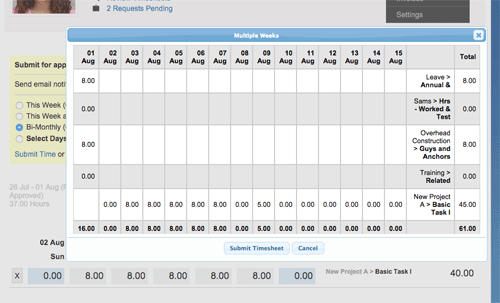
Notify reviewers when submitting time
You can now choose to send an email notification to your timesheet reviewer when submitting time for review. Simply select one of your reviewers to notify and they will receive an email notification that time is pending their review.
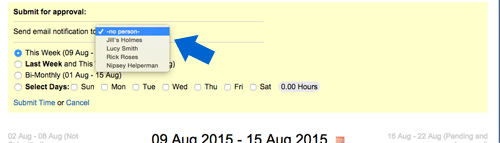
Improved and more detailed review section
The new and improved timesheet review area now provides reviewers with a comprehensive view of users’ time. The area functions like the report section and allows time to be viewed in groupings of weekly, bi-weekly, and monthly.
![]()
iPhone app updated
We have submitted the updated iPhone app to the Apple store. In about a week, you will be able to submit and deny time daily. You will also be able to see the status of individual days of the week. This update is in support of the above changes. We also fixed a few quirks.
A lot of work went into this release. Show us you like the update by Liking, Tweeting, and clicking the Google+ button. Enjoy!