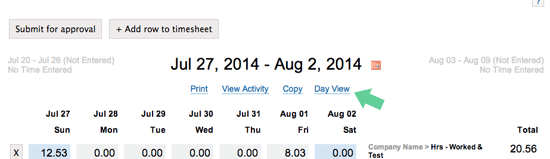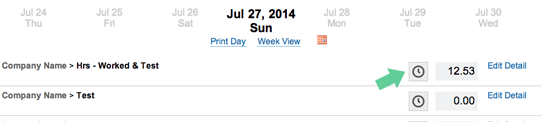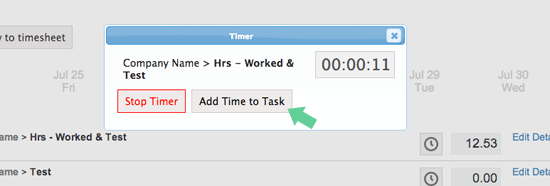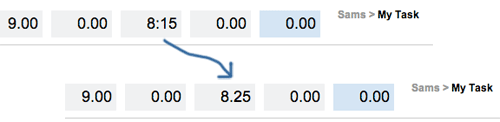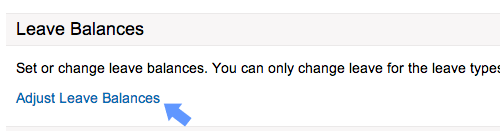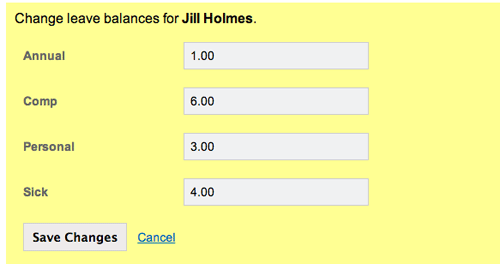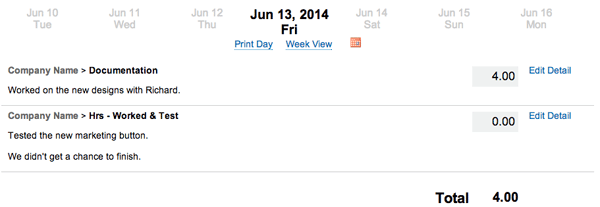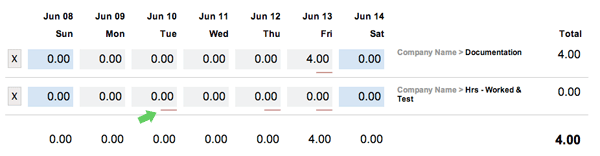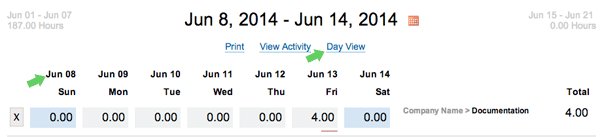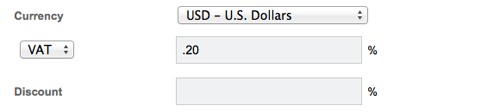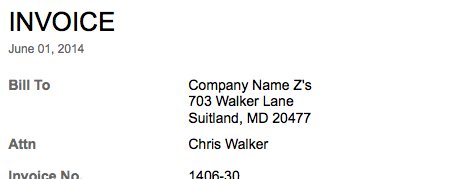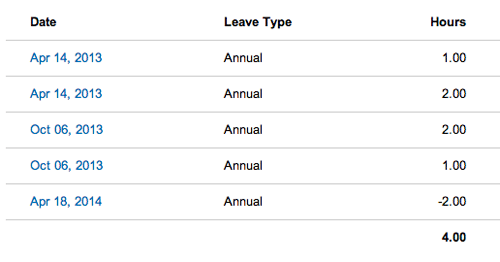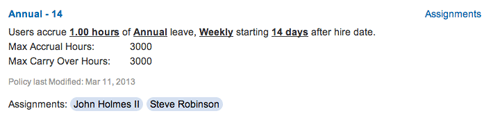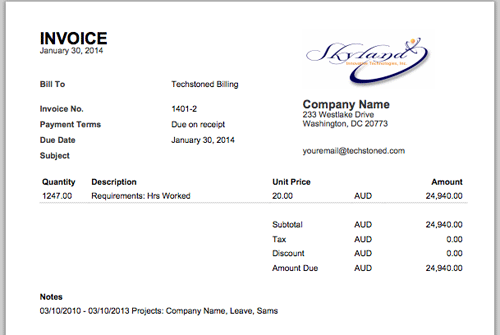Anyone in the IT field knows that once people discover you are somewhat savvy with technology, you become the go-to person for all IT related questions. From website design to networking to hosting, you get bombarded with it all. The questions usually start out “Can you… or Do you know how to…” My typical response is “No, but I know someone that does.” This recurring dialog is what sparked our latest project.
Allow me to introduce WeHireFreelancers.com. WeHireFreelancers is a place where people can go post and find freelance jobs in digital, technology, and business. We launched the site on September 1st, which is Labor Day in the United States. The site is definitely in a pilot stage and, for now, totally free to post a job. We are not taking any commission from freelancers for earning new business (like some other popular sites). We believe that hirers and freelancers can workout their own details and payment arrangements.
If you are a freelancer, know a freelancer, or are looking for a freelancer to help with your website, write an article, or just build the next Facebook, check out WeHireFreelancers.com.
Employers should go post a job today! And freelancers should follow the twitter account @wehirefreelance to be the first to know about a job opportunity.