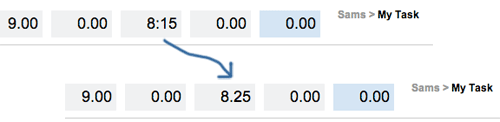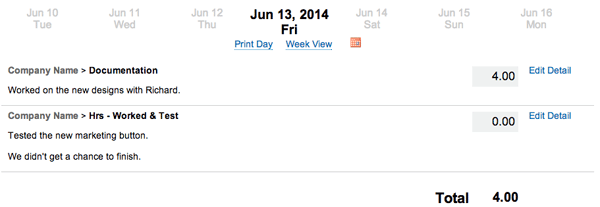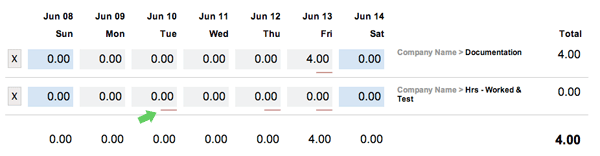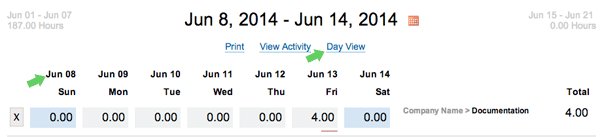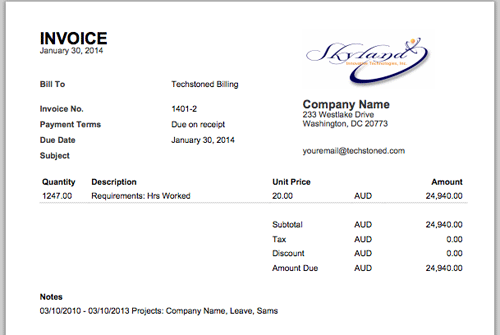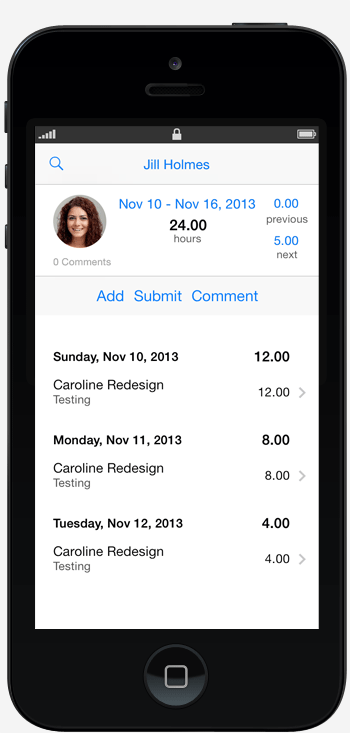Now you can view a single day at a time. As you are working and adjusting your time in WeWorked you can more easily stay focused on the current day. No need to see other days of the week. But of course you can switch back and forth between views. In addition to being able to add tasks and update time from the day view, you can also enter more detailed comments. These comments will relate to a specific time entry and task.
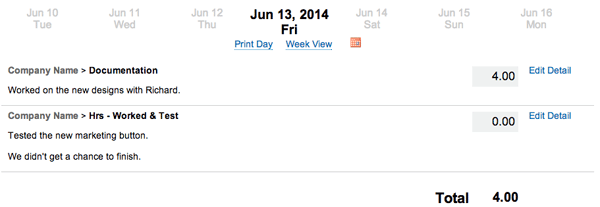
To make it easy to spot detailed comments, a small bar will appear under the time entry that has a detailed comment.
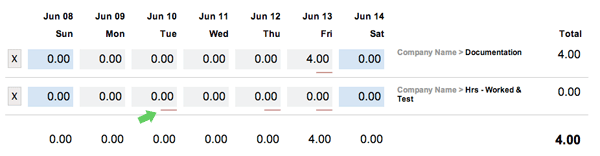
Note: You can add a new task in Daily View, but deleting tasks and approving or denying time is limited to the week view.
Switching to day view
There are two ways to switch to day view: 1) click on the date 2) click on the Day View link.
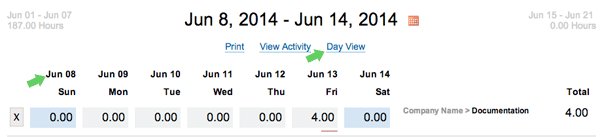
Returning to week view
Simply click Week View above your timesheet.
Entering comments in day view
Click Edit Detail, enter your comments, then click Save Details.
New Report
We are also introducing a new report that shows these detailed comments. The new report is named “Detailed Line Items with Daily Comments”. Enjoy!
Show us you like these updates by sharing on social media with the buttons below.