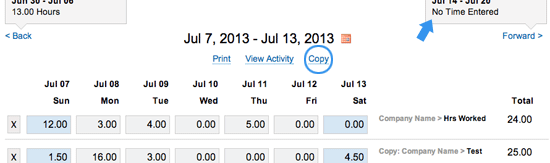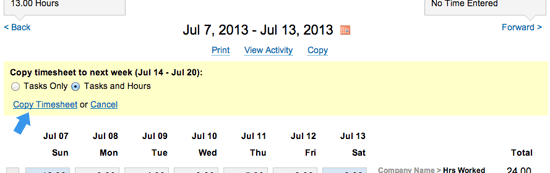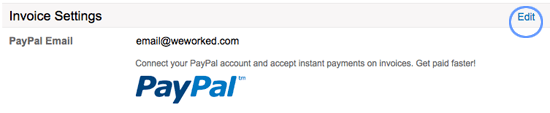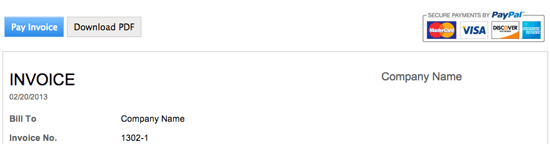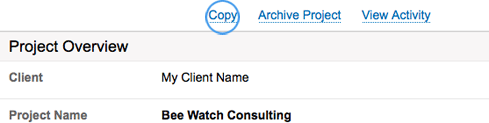You now have more control over reports and who can access reports. Now you can grant users and groups access to individual reports. You can also control the data that individual users see when viewing reports. Let’s take a deeper look at these new features.
How did it work?
Previously administrators could control only whether or not groups and users could access reports. If you granted them access then the users and groups would have access to all reports and all data.
What changed?
Now you can control which reports users and groups can access. Every company has access to at least two reports. Some have access to more because we created custom reports for them. None of your permissions have changed. If you granted a user or group access to reports, they still have access to the same reports.

We added another layer of permissions to each user profile that controls the data a user can view when running a report. Under the Permissions section of each user’s profile, an administrator can decide to grant a user full rights to all report data or to limit a user’s rights to only the people whose timesheet the user can approve. Users with limited report access will have a tiny lock icon beside their name in the report permission area. If a user does not approve time, they are only allowed to create reports containing their own data.

Things you can do – the possibilities.
- Allow users access to run individual reports.
- Allow users to run reports on their own data.
- Allow managers to run reports on their team/group.
- Allow Human Resources people to run reports without being an administrator.
Custom Reports
Need a custom report? Want to see your data displayed a certain way? Request a quote for a custom report today!