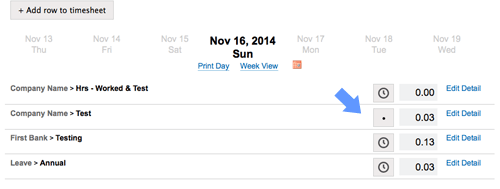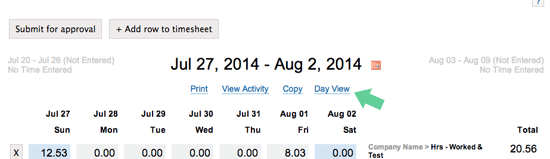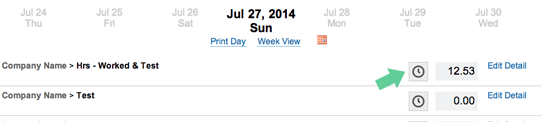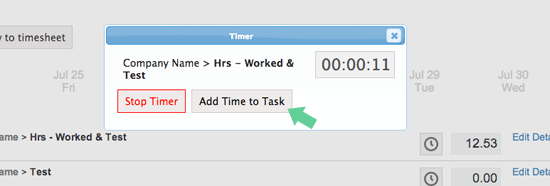We made some major improvements to the daily timer.
How it worked before
Previously the timer required you to keep the timer window open. Closing the window would stop the timer. You also could only run a single timer at a time.
How it works now
Today you can start a timer or multiple timers for tasks. You can close the browser and come back later and the timer will keep running. The timer windows will no longer get in your way. You will no that a task has a timer running by the animated bouncing ball.
Give the new timer a try, and let us know what you think. Enjoy!