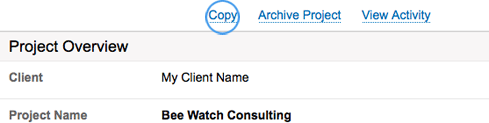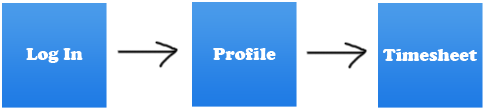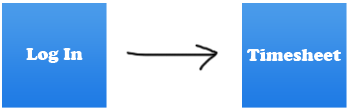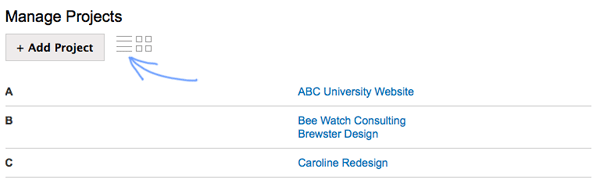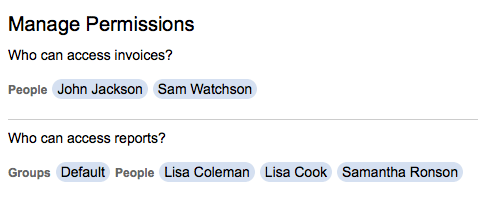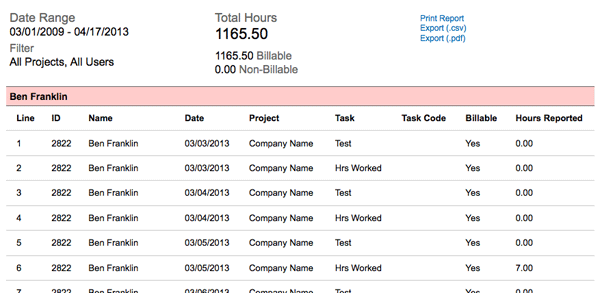For the first time we are actually bringing back a feature. We had email reminders – automatic emails that remind users to enter time – when we first launched. However, we did a rush job and it was truly only half complete. For example, all reminders were sent at 3 p.m. eastern time. We turned email reminders off temporarily while we improved it.
Now email reminders can be set by your account administrator. Administrators can select the day and the hour the emails will go out. And of course the time will take into account your timezone setting and whether or not you entered time that day. Users will not receive the reminder if they entered time that day. Users will also have the ability to opt out of receiving the email. The last thing we want is to spam our users.
Email reminders are off by default, so an administrator will have to enable the feature. To make notification changes, click Settings then click Notifications.

Don’t forget to enter your time.